Edit Dialog
BOM
In the BOM section of the dialog you can change the following values:
| Setting | Description |
|---|---|
| Work Order | Select the work order from the pull-down list to reassign the selected items to another work order. |
| BOM Number | Select the BOM Number from the pull-down list to reassign the selected items to another BOM document. |
| Revision Number | Select the Revision from the pull-down list to reassign the selected items to another Revision. |
Device Tag
In the Device Tag section of the dialog you can change the following values provided that you are editing a device that has no symbol placed in the project. You can only change these values if you are editing a single item at a time.
| Setting | Description |
|---|---|
| Installation | Enter the installation name you want to assign to the selected items. |
| Location | Enter the location name you want to assign to the selected items. |
| Device Tag | Enter a device tag for the selected item. |
Part Number
In the Part Number section of the dialog you can change the following values provided that you are only editing a single item at a time.
| Setting | Description |
|---|---|
| Balloon No | Enter the balloon number you want to assign to the selected item. If you had selected multiple items, this field becomes the Starting Balloon No and each item you selected will be assigned the next incremented balloon number based on the starting value you specify. |
| Part Number | Select the Edit Part button to change the assigned part number. |
| Quantity | Enter the quantity of the specified part number that you want to assign to the item. |
| Do Not Purchase | Select Yes if you want to indicate that the part should not be purchased or No if you need to purchase the item. |
| Description | Enter a description for the selected part. |